<< Back By Panda-Admin | Nov. 26, 2023
Web-interface added

Intro
To simplify the management of the customer's tracked torrents, we added a web interface. In it the customer can see the list of his torrents and additional information about them. For example, as in the image below:
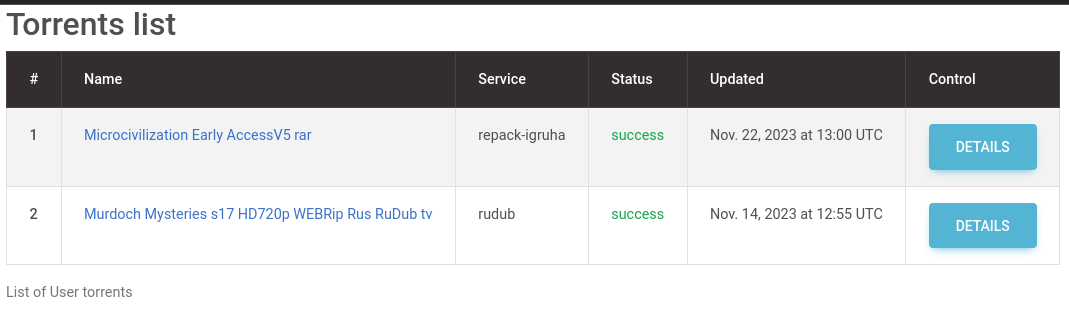
To move to the web-interface in the main menu of Torrents Tracker bot you need to click the "Torrents control" link-button:
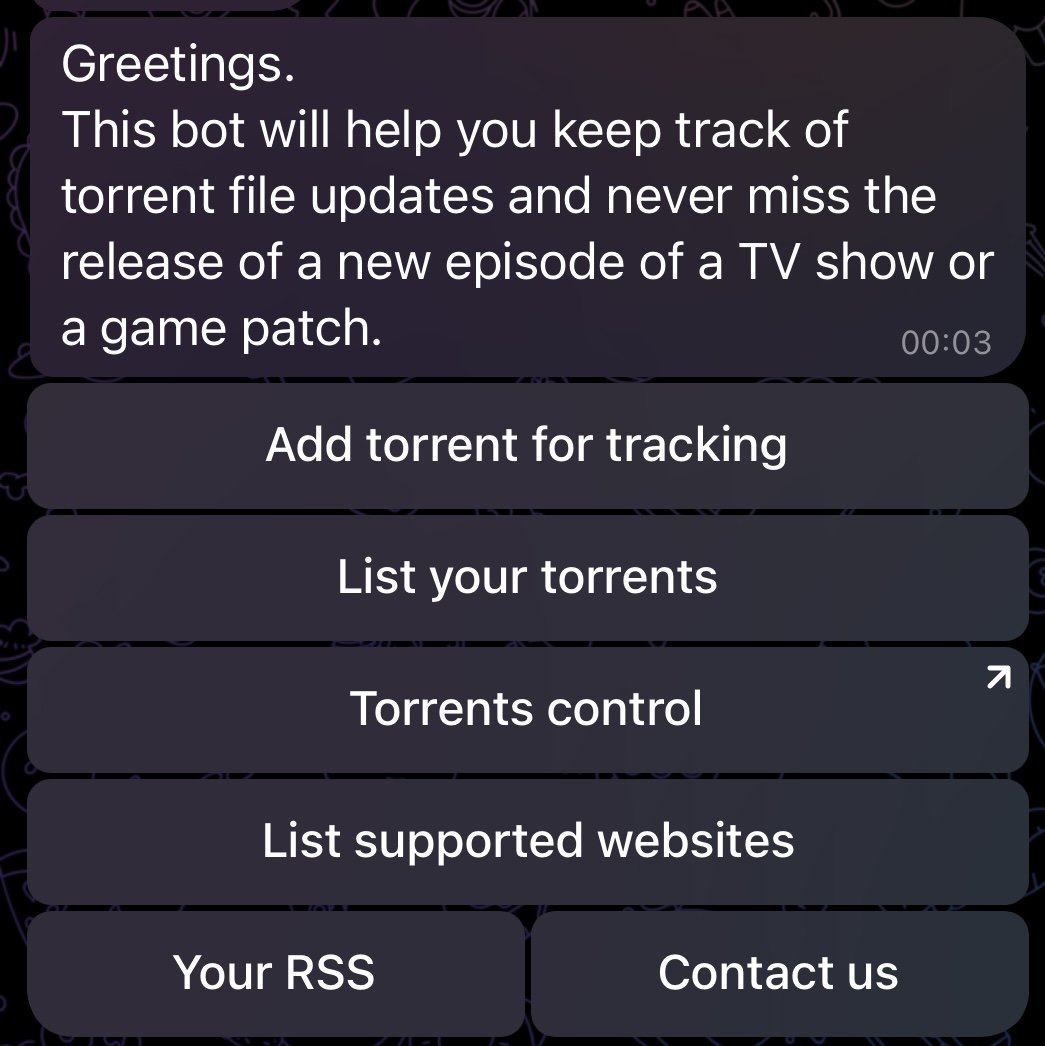
Description
After going to the web interface you will see a table with torrents that are tracked by you. The torrents are sorted starting from the most recently updated one. To get more detailed information about a torrent file, click on its name or the "Details" button.
After going to more detailed information, you will see a table with all the information about the torrent, which is stored in Torrents Tracker bot. For example:
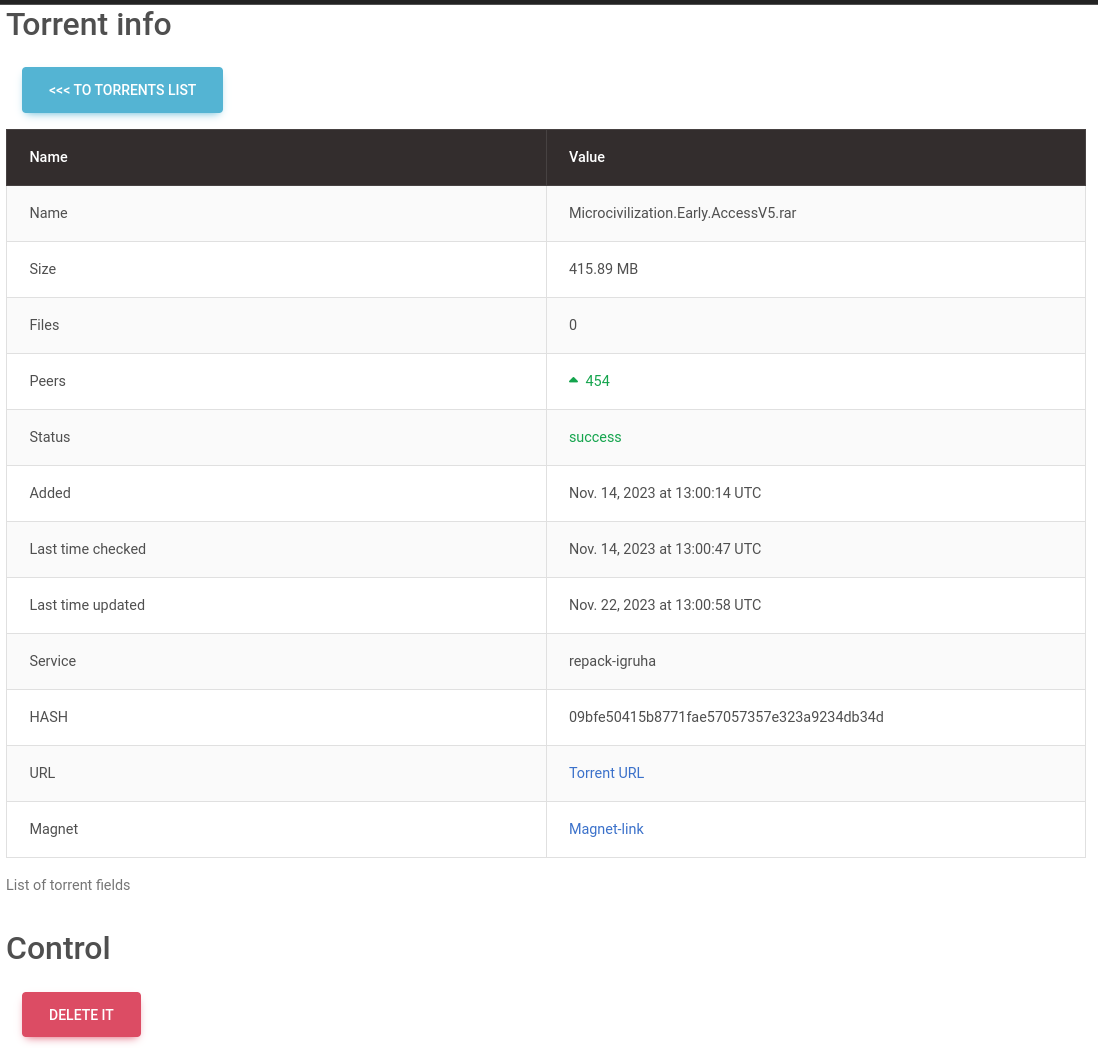
This table contains the following data:
- Torrent Name
- Total size of the torrent. Varies from 0 bytes (if the torrent is not distributed and information about it was not received), to the actual size of the torrent, which can be specified in kb\mb\gb.
- The number of files that are in the torrent. The principle is the same as for the torrent size. If the information was not received from the torrent network - null is displayed, if the information was received - the number of files in pieces is displayed.
- Number of peers. The value is approximate, and is constantly changing, for obvious reasons.
- Status of the last torrent check. It can be different.
- After creating a task for tracking, it is set to "created".
- After successful torrent processing - "success".
- If there was an error during processing - "error". The error can occur for various reasons, for example - the torrent distribution was deleted and the link is no longer valid, then you should delete it and send the bot a new one. But the error can also occur because of problems in the network, and then you should just wait until the bot again does not start processing this torrent. If the error hangs, but the link is valid, you should write to us at [email protected].
- Fields Added / Last time checked / Last time updated - store the time associated with torrent processing.
- Added - time when the torrent was added to Torrents Tracker bot.
- Last time checked - the time when the bot last checked the torrent for updating.
- Last time updated - time when last time changes were found in the torrent.
- The Service field displays the name of the service where the torrent file is stored and where Torrents Tracker bot checks for updates.
- The HASH field displays the hash sum of the torrent.
- URL - leads to the page with the torrent.
- Magnet - magnet link to the torrent.
At the bottom of the page there is a section with torrent management, currently it consists of one button - "DELETE IT". With the button you can remove this torrent from your watch list.
In the future it is planned to add more management tools, for example - forced torrent update, to immediately start checking torrent updates.
Bonus
We have a group in Telegram, where you can ask questions and discuss the work of Torrents Tracker bot.
Join - @torrents_tracker_group.
Join our bot today and take your torrenting experience to the next level: @torrents_tracker_bot