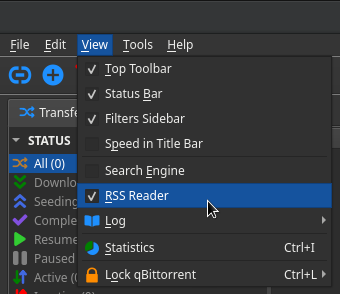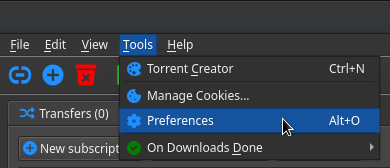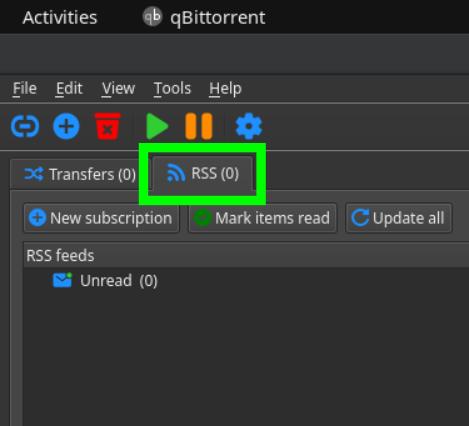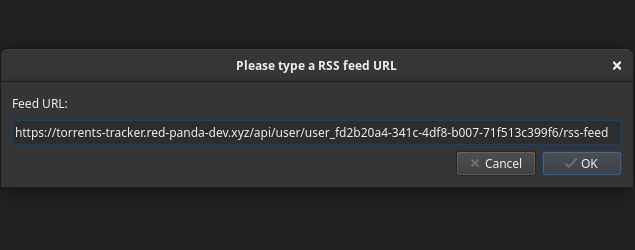<< Back By Panda-Admin | Nov. 4, 2023
Torrents Tracker + RSS + qBittorrent
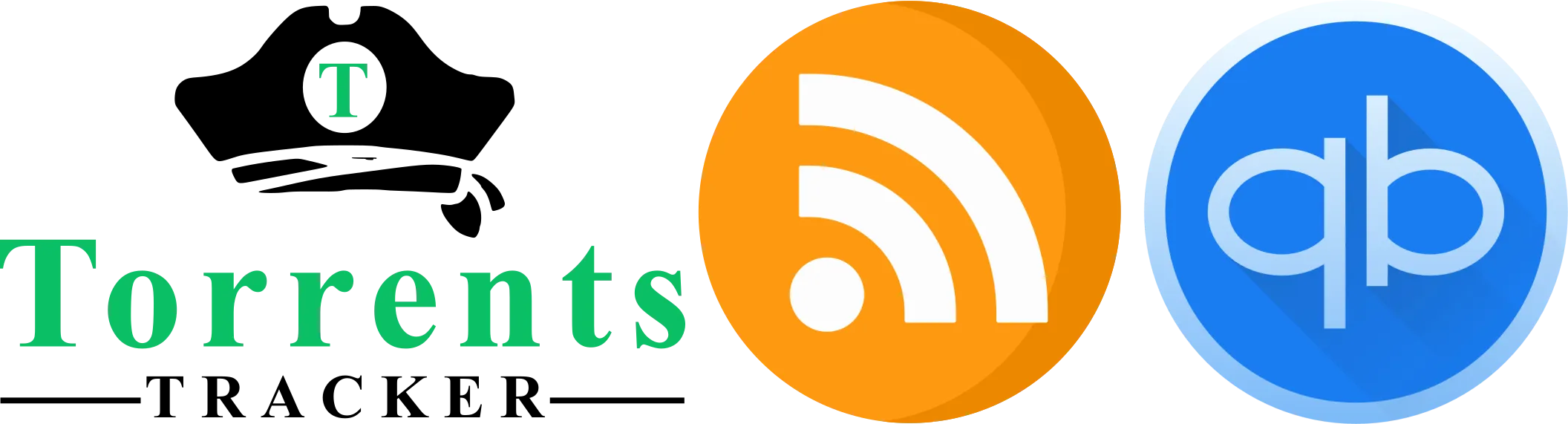
Intro
In the world of torrenting, staying up-to-date with the latest content can be a challenge. However, with the combination of Torrents Tracker, our RSS feed, and the powerful qBittorrent client, achieving success in managing and downloading torrents has never been easier.
In this article, we will explore how these three components work together. Whether you're a seasoned torrent enthusiast or just starting out, this guide will provide valuable insights into maximizing your efficiency and enjoyment while using torrents.
Let's dive in and discover the winning formula of Torrents Tracker bot + RSS + qBittorrent.
qBittorrent setup
To setup RSS in qBitorrent first of all you need to enable "RSS reader" panel in your client, you can do it throw "View" button on main panel and select "RSS reader" in dropdown list (1 pic.).
When you done, you must setup "RSS", you can do it throw "Tools" button on main panel and select "Preferences" in dropdown list (2 pic.).
Here you need to check "Enable fetching RSS feeds". If you wan't - you can also check "RSS Torrent Auto Downloader", and after adding RSS feed in client all torrents will start downloading.
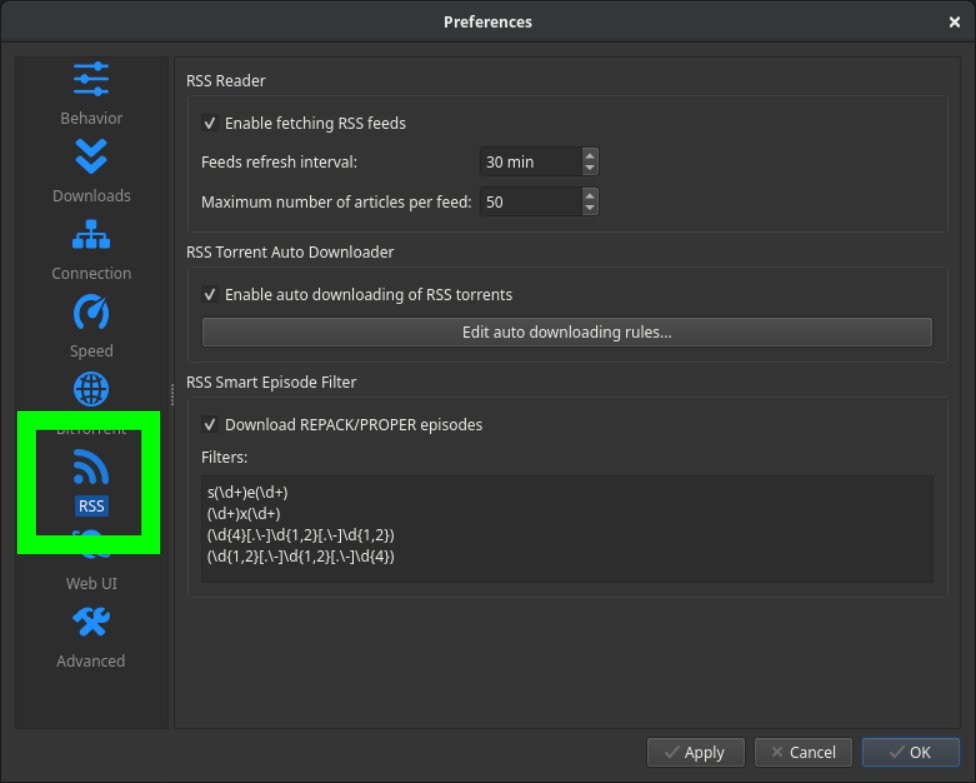
If you wan't auto-download logic - click on "Edit auto downloading rules ..." button.
When the "RSS Downloader" window is opened - click on blue plus button and insert new "Download Rule" name. For example you can name it - "TorrentsTrackerBot", but name really doesn't matter.
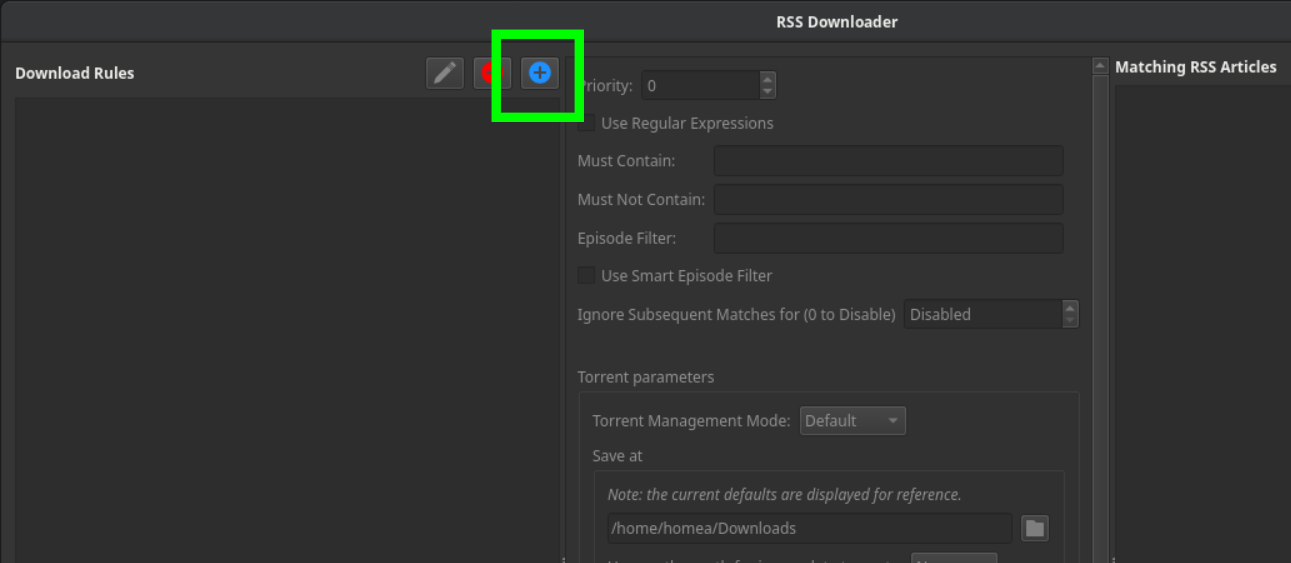
After success creating, your rule page will looks something like this:

Now you can close this window. qBitorrent pre-setup is finished. Success!
RSS setup
qBittorrent setup finished, but RSS still not work. Let's add it.
On panel select "RSS" button (1 pic.) to open "RSS" panel view. Then click on "New subscription" button (2 pic.) to add new RSS-feed subscription.
Add your private RSS-feed link (1 pic.) which you get from our Torrents Tracker bot. How to get it? Read in our other artice. RSS-feed fields description you can check here.
When you seccesfuly aded link, your client will precessing it and show your torrents with additional info (2 pic.).
If you setup "RSS Torrent Auto Downloader" - all torrents from this feed start download, be patient.
If no - download torrents manually by selecting them from torrents list and double-click on them.
If something went wrong you will see red cross behind RSS-feed string, if you sure that you follow this instruction patiently but still get error - contact us throw email.
That all.
You save a lot of your time now.
Have some questions - contact us throw email.
Join our bot today and take your torrenting experience to the next level: @torrents_tracker_bot